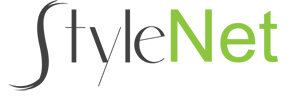
Where and how I login?
Go to www.stylenet.com/login then enter your email address and password. If you've forgotten the email or password you used when you signed up, please contact us.
Where do I go to review my account information?
1) Log in to your control panel, then click the Settings Tab
2) Then click My Account.
Here you can change your account information such as Salon Name, Address, Owner/Contact Name, Phone Number, Email Address, Surrounding Areas, and even upload your Salon logo.
Can I create a slide show or gallery of photos?
1) In the Control Panel click on Manage My Pages
2) At the bottom of the page you will see Customer's Can Not see these pages on my website. Under this header you will find the page named Slideshow. To the right of the page click the link that says show page.
3) Then click on Manage My Slideshow. This takes you to the Browse page where you upload your photos that you want to add to the Slideshow. Browse your computer and upload your photos.
4) To view your slideshow, click the link on the right of the page named View Live Website.
How do I add photos in the text body area?
(1) Login to your control panel, click the Website Management tab, then click My Pages.
(2) Click on the page you want to add your photo to (Home, About Us, Specials, Etc).
(3) Click the change button that is located in the text body area. This will bring up the content editor page.
(4) On the toolbar above the text, you will see an icon that looks like a mountain top. This is the Insert/Edit Image button.
(5) First you will need to click this icon, this will bring up a pop up box called image properties. (Please make sure you have disabled your pop up blocker in your web browser otherwise you will not see this box.)
(6)Then click the browse button. This will bring up a pop up window that will take you to your photo gallery. Click on the link marked private gallery.
(7) Then click on Upload More Photos. This will open up a pop up box that allows you to browse your computer for photos to upload. Choose your photo and click open.(At this point you can resize or crop photo if needed. Then click Save I'm done with these images.)
(8) Next choose your photo that you want inserted into the page.
(9) Then click ok. Save page.
How do I upload pictures to my Private Gallery?
(1) Login to your control panel and under the website management tab, click My Pictures.
(2) Click upload more pictures.
(3) Click the Browse button. This will bring up a pop up window where you can browse your local computer for the photo you want to upload.
(4) Once you locate the photo you wish to upload, click on that photo, then click the open button. The pop up box will now disappear. You can repeat this process to upload up to 5 photos at one time as long as the total file size does not exceed 5MB.
(5) Click the upload button. After a few moments, your photo(s) will show up in your Private Gallery.
(6) You can now resize your photos, rotate them left and right, and crop them as well by clicking on the appropriate button. (The correct size for photos on most templates is 235x180)
(7) Once you are done resizing, rotating and cropping with your photo(s), click the Save, I'm done with these images button. The photos will not show up in your private gallery.
My photo is too large or small in the text body area.
1) Right click on your image, then left click on Image Properties.
2) This will bring the Image Properties pop up box.
3) On the left side of the box, you will see a Width and Height fields.
4) Increase or decrease these numbers till you get the desired size you are looking for.
5) Click okay to see the difference.
6) We also suggest Clicking Save, and then click view live website to see what it looks like outside of the Control Panel.
When I try to upload my photo to my private gallery, I get an error message.
This can happen for several reasons.
1) This happens when you are trying to upload an invalid file type. All photos need to be either JPEG(.jpg) files or Portable Network Graphic(.png) files. If you have a file that is not in this format, you can use Microsoft Paint or a photo editing program to convert the file or you can email it to us and we will do it for you.
2)This happens when you are trying to upload a picture with a strange filename as well. Try renaming your photo with only letters or numbers and upload again.
3)Your photp may exceed the size limit in the system. Try resizing your photo and decresaing the size. File can not exceed 5MB in size. If you need assistance resizing your photo, please email us at support@stylenet.com.
When I try to upload my photo to my Private Gallery, it tells me that the format is invalid or not correct.
Our private gallery works best with the .jpg and .png file extensions. If your picture file is not in one of these formats, the picture format will need to be changed. If you are not sure how to change the format of your picture, please email them to support@stylenet.com.
A customer of mine filled out the appointment request or contact us form, but I never received an email about this.
Some e-mail programs block e-mails if they don't know who they're from. Check your spam or junk folder to see if the message is located there. Please add support@stylenet.com to your address book to ensure you receive all emails from us.
How can I create my own template?
Currently the ability to create a template is not available. We have been able to work with many salons using some advanced features of Style Net to match a look and feel. Please contact us so we can discuss what options are available.
How do I add a custom logo to my website?
1) Click on SETTINGS in your control panel.
2) Next click on MY ACCOUNT.
3) From there next to "Upload a logo" click the browse button.
4) A pop-up will appear to find the image on your computer.
5) Once your image is selected, scroll to the bottom of the MY ACCOUNT page and click SAVE.
How do I add staff to the staff bios page?
1) Under Website Management, click Manage My Pages
2) Then click Manage My Staff.
3) Click to create a new bio link.
4) You can also add a photo if you'd like to.
5) Click Save.
How do I change the background design?
1) Go to Manage My Pages.
2) Click on Templates.
3) Select the design you like and click Save. Your background design is now changed.
How do I show or hide my web pages?
1) Go to Manage My Pages.
2) This will show you what pages your customers can see as well as it will show what pages they cannot see.
3) On the right side, you will see the options to either hide or show the page.
4) Simply click either hide or show page to hide or show them.
How to I change the order the pages appear on the side menu bar?
1) Go to Manage My Pages.
2) To the far right next to each page, you will see the up and down arrows.
3) Simply click the up or down arrows to change the order pages appear on your website.
I am showing my staff bios page, but I do not see it on the side menu.
The staff bios page shows up as a link on the about us page
I am using all of the available pages and need more pages for my site. How do I add more pages to the website?
Please give us a call at 1-888-595-0676 to request additional pages added to your website, or you can send your request to support@stylenet.com.
Is there a way to change my background design to something besides the available template designs?
Please contact us so we may discuss what options are available or view our available custom packages at stylenet.com
On the Manage My Staff page, I have my staff bios in the Customers Can See section, but I do not see them on the live website.
This is because your staff bios page is not being shown. Go to Manage My Pages and click Show Page for your staff bios page. The staff bios page will now appear as a link on your About Us Page.
How do I add a link to another website or page on my web site?
1) Go to Manage My Pages.
2) Select the web page you want to edit.
3) Click the Change button in the text area.
4) Highlight the text you want to link with your mouse.
5) Click the insert/edit link button on the toolbar above the text area (The icon looks like a globe with a chain.), in the empty URL field, type in the website or page you want to link to (ex: www.shellysbetasalon.com).
6) Then click save after you have made the changes you wanted.
How do I create an email link on my page?
1) Go to Manage My Pages.
2) Select the web page you want to edit.
3) Click the Change box in the text area.
4) Highlight the text you want to link to email with your mouse.
5) Click the insert/edit link button on the toolbar above the text area (The icon looks like a globe with a chain.), in the link type field, change to email.
6) Then type in the email address you want people to send to.
7) You can also fill in the subject line and put text in the body as well.
8) Click okay when you finished.
9) The text you highlighted should now show up in a different color.
How do I edit text in my pages, change fonts, and color of text?
1) Go to Manage My Pages.
2) Select the web page you want to edit.
3) Click "Change" in the text area.
4) You can then add or delete text, change format, font/size and text color from the drop down boxes.
5) Click save when complete.
How do I enter HTML code in my pages?
1) Go to Manage My Pages.
2) Select the web page you want to edit.
3) Click the Change box in the text area.
4) Click the source button located on the second tool bar in the page editor, last button on the right.
5) Enter your HTML code.
6) Click save.
Can I upload a font to be used on our web site?
If you wish to use a different font that what is available in the content editor, you have two options:
1) Click the source button in the content editor and change the font in the html source code.
2) Use the copy from Microsoft Word feature located in the content editor tool bar.
We do not recommend using a special font because the only customers that will be able to view your website would be customers who have that special font downloaded on their computer. If you have further questions regarding this, please contact us.
How do I send out a newsletter?
1) Go to StyleNet.com and login into your sites control panel.
2) Under the “Resources” tab, click “Newsletters”. (You can also click “Manage Newsletters” under the “Salon Resources” recipe card) This will take you to the “Newsletter Management” page.
3) Toward the bottom of the page, you will see a green “Go” button, click “Go”. This will take you to the “Eblast Account Creation” page.
4) Make sure your email, and salon info. is correct. If not, simply replace with the correct / appropriate info.
5) Create a password. (This can be whatever you want, make sure you write it down and / or remember the password as StyleNet.com doesn’t have the ability to retrieve it.)
-Fill in your first and last name.
-Once all of the fields are filled in with the appropriate info., click “Save”.
You have now successfully created your account with Vertical Response!
NEXT
1) Go to verticalresponse.com
2) Click the square blue “User Login” button in the upper right corner.
3) Use your email address and password from step 4 & 5 above as your login info. Then click the blue “Log In” button.
4) Once logged in mouse over the “Emails” tab and click new.
5) Follow the steps to create your eblast.
How do my customers sign up for the newsletter?
Customers can sign up on the join newsletter page.
How do I add my services to my website?
1) Under Website Management then click Manage My Pages.
2) Next click on the category you wish to add a service to, then either find the service you want to edit or create a new service.You may also choose the create a new category if you do not find a category that fits your needs.
3) You can now type the name of the service, a short and long description, the price, and duration.
Click show this service on my site and then click Save.
How do I change the order that categories or services appear on my services page?
In the Manage My Services page, you will see up and down arrows next to your services and categories. Click the up and down arrows to change the order of appearance.
I added all my services, but do not see them on my live website.
This is because the category may be hidden. Click on Manage My Pages then click Manage My Services. Click Show Category to display on your live website under the Catgories not shown on your website.
I have a service that doesn't fit into any of the categories currently listed.
You can create a new category by clicking Create a new category link.
How can I tell if I sold any Gift Certificates?
You will receive an email from support@stylenet.com if a Gift Certificate was sold. You can also go to Manage My Gift Certificates under the Website Management tab to view them.
How do I get paid for Gift Certificates that have been sold?
A physical check will be sent to the salon address the first week of the month for any gift certificates sold the prior month. (Example: Any gift certificates sold in January, will be sent out the first week of February.) There is a 10% processing fee per transaction.
How do I manage Gift Certificates that have been sold?
Under the Manage My Gift Certificates tab, you will see Gift Certificates Not Yet Redeemed and Gift Certificates Redeemed sections. When a customer comes in to redeem their gift certificate, simply click the redeem button. This will move the gift certificate to the redeemed section.
I have sold some gift certificates, but did not receive an email notification.
Some e-mail programs block e-mails if they don't know who they're from. Check your spam or junk folder to see if the message is located there. Please add support@stylenet.com to your address book to ensure you receive all emails from us.
Do I get a domain name when I sign up for StyleNet?
We purchase a domain name for you and host your StyleNet site as well.
During a trial period, you get a "temporary" domain. Your website would be www.stylenet.com/YourSalonsName
Once billing information is entered under the My Account section of your website, StyleNet will purchase a permanent domain name, such as www.YourSalonsName.com.
I already have a domain name. Can I use it with StyleNet?
Yes we can use your existing domain name. In order for us to transfer your existing domain name, please email domains@stylenet.com the following information:
1) Name of Domain
2) Login and password information to for your current website/registrar
In the event that the login information is not available, you will need to contact your previous hosting company and request them to unlock the domain and send you the authorization code. Upon recieving this code, please forward to domains@stylenet.com.
How can I improve my search results with search engines?
1) Personalize your site by adding detailed information about each service you provide
2)Expand your service area to include all surrounding cities.
3) Add Staff Biographies that include details about their training and specialties.
4) Add your product lines to your website.
5) Get listed on Google Places Click here to get started.
I do not see an answer to my question, how do I contact Technical Support?
We have several different ways to contact us for help: You may call us toll free at 1-888-595-0676 or e-mail us at support@stylenet.com. We also have online chat available, and a contact form located here.
How do I add a video to my site?
1) First you must add the video to Youtube.
2) To do this, click here to add the video to a server.
3) Browse back to your StyleNet account and click WEBSITE MANAGEMENT
4) Then click MANAGE MY PAGES and click on the page you'd like to add the video to.
5) Click the "Change" button under the paragraph to edit the content of the page.
6) Once the editor is open, click on the "Source" button.
7) Paste the code you copied from previous steps in the white box. Click "Save Page" at bottom of white box.
Contact us if you need assistance with this process.